Here’s a way to simplify the documentation of installation tasks significantly.
Automatically record every mouse click via screenshot and also track the entered text.
Steps Recorder comes with Microsoft Windows and is a small hidden function in your operating system.
Index
Using Steps Recorder
Since Windows 8 and Windows Server 2012 it is called Steps Recorder. Before that it was called “Problem Steps Recorder” (psr). That’s where the name you have to enter comes from: PSR.EXE. Just run cmd, type “psr” and hit enter.
The program starts relatively inconspicously.
Two important tips for the use of Steps Recorder
- Run PSR with the same user account and settings as the program you want to document. An example:
When you install a programm using “run as administrator“, but use PSR with regular user rights, you will not get screenshots.
- Steps Recorder records only 25 screenshots in its default configuration. Increase this in the settings of the tool in case you need more:
When the to be documented configuration is completed, screenshots and the entered text are saved together in a MHTML file.
For me, the program has simplified my work frequently because doing screenshots via copy/paste during a configuration can be extremely disturbing and constraining.
Technet Video with helpful tips
Here’s a Video from Microsofts Technet with more helpful tips.


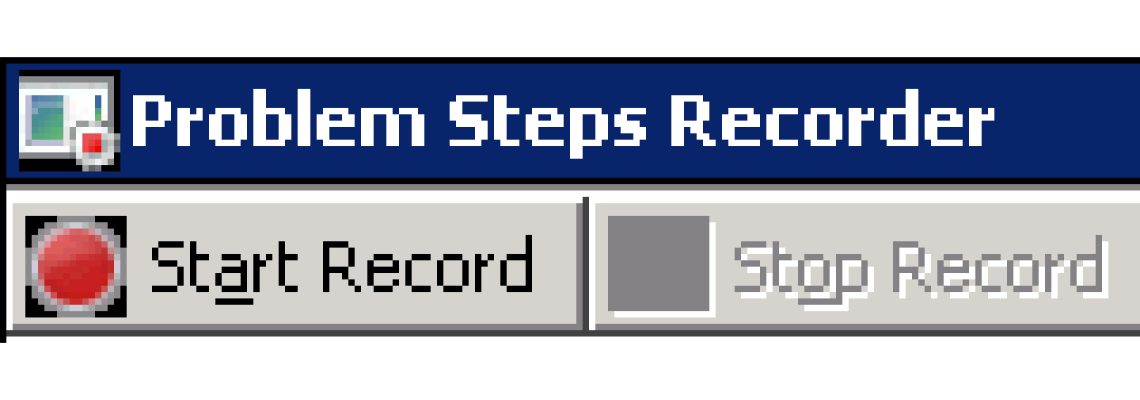
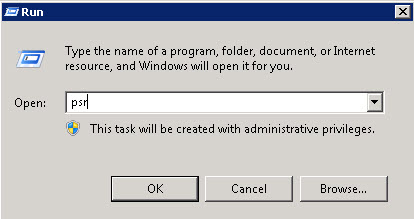
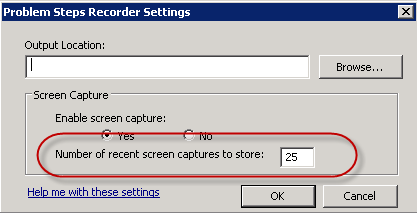



Leave a Reply
<p>Your email is safe with us.<br/>Information about our <a href="https://activedirectoryfaq.com/contact-us/">data protection policies</a></p>