There are a lot of reasons why customers want to migrate from Novell eDirectory to Microsoft Active Directory.
I would like to use this article to explain one of the core concerns of these projects to you.
Should the Novell Client 2 be uninstalled or deactivated?
What is the difference between these options?
Index
Differences Windows XP and Windows 7
Novell Client – Windows XP
It is well-known that the client cannot simply be uninstalled under Windows XP – but this only valid for Windows XP and previous systems. It is possible to uninstall it via the control panel but that does not delete it completly.
For this particular reason, Novell offers various manuals how to remove the client.
But it still comes down to this: Uninstalling is not recommended under Windows XP.
Novell Client 2 – Windows 7
Novell Client 2 for Windows 7, however, can be uninstalled without any problems – and that even automatically without user-intervention! And the best thing is: Novell officially supports the uninstalling of Client 2 (further information).
Removing Novell Client 2 (instructions)
Note: the uninstall process has to be started with local administrator rights by any means!
Novell Client 2 under Windows 7 can easily be uninstalled via Windows Control Panel/ software administration. Additionally removing the network-provider as you have to do it under XP is not necessary.
Of course it is impossible for large companies to prompt the uninstalling-process for each PC manually, Novell provides a “silent” option for automated uninstallation.
Note: Automated uninstallation only works from “Novell Client 2 SP2 for Windows (IR1)” on. Previous versions of the Client can be uninstalled via the control panel, but not automated.
The command for the automated uninstallation is:
Even though the process runs fully automated and requests no user-intervention, some windows are displayed:
It is important to know that after uninstallation, a restart is run automatically and cannot be interrupted! Practically, it has proven to start uninstallation in a shutdown-script. This prevents restarting and shuts down the PC normally. Because shutdown-scripts always run in an administrative context, this circumvents the problem of the executing user having to be a member of the local administrator-group.
Depending on the Client, uninstallation takes about one minute.
Deactivating Novell Client 2 (instructions)
Novell Client 2 for Windows 7 can also be easily “deactivated“, leaving it active (only authentication with the eDirectory omitted) but in the background. Depending on the case this can be all that is needed.
For deactivation the following Registry Keys have to be set:
Wert = “NO”
Pfad = “HKLM:\SOFTWARE\Novell\Network Provider\Menu Items”
Key-Name = “Enable Systray Icon”
Typ = “String”
Wert = “NO”
Pfad = “HKLM:\SOFTWARE\Novell\Network Provider\Menu Items”
Key-Name = “Enable User Info”
Typ = “String”
Wert = “00000000”
Pfad = “HKLM:\SOFTWARE\Novell\Authentication\NCCredProvider”
Key-Name = “Enabled”
Typ = “DWORD”
Keys 1 and 2, including the path, have to be created because they do not exist yet. Key 3 is set on “1” by default. Keys 1 and 2 principally just hide the “red N” in the taskbar and Key 3 deactivates logon.
The Registry will then look like this:
Note: With a deactivated Client no Novell-application will run anymore! Even not when “login32.exe” will be requested manually:
Note: After deactivation, a restart should follow immediately!
Contact us if you are plannung an eDirectory Migration.
Or learn more about our way to migrate with nearly no interruptions: Novell Migration
Comparison: Uninstallation / Deactivation Novell Client 2
Deactivation Novell Client
As deactivating does not remove any part of the Novell Client from the PC, there is not a lot which changes about the configuration of the PC. The service of the Novell Client remains active in service.msc.
The Network Provider stays existent as well:
Other than the fact that the Client seems to continue speaking NCP during a check with Wireshark, we could not detect any negative effects.
Uninstallation Novell Client
With an uninstalled Novell Client, however, PC configuration definitely changes. Novell Client and Network Provider are gone.
The Registry Hive is as good as empty, too. All other keys in the screenshot originate from ZCM:
The installation directory is gone as well.
Comparing before and after:
Installation directory: Novell Client installed
Installation directory: Novell Client uninstalled
After uninstallation, we couldn’t find any traces of the Client anymore. Even after migrating thousands of PCs, there wasn’t any problem with uninstallation.
Comparing times of the login-process of samples, the following values could be determined:
Important: These values, of course, can vary with infrastructure and hardware and are thus to be understood without any guarantee!
Login time with/ without Novell Client
|
Login and drive mapping |
Time |
|
With Novell Client |
30 – 35 sec |
|
Novell Client deactivated |
27 – 38 sec |
|
Novell Client uninstalled |
25 – 35 sec |
|
Time of the uninstallation process of Novell Clients |
app. 25 sec |
Recommendation
It is hard to provide a general recommendation for the process. Basically, both options are possible for Novell Client 2 under Windows 7. Uninstallation removes the Client traceless but signifies a deeper intervention. However, Novell 2 made good on a lot of things which before have caused quite some headaches and uninstallation really runs smoothly.
Deactivation has the advantage of only needing the setting of three registry keys but requires a restart as well as uninstallation.
Because there are always company-specific requirements favoring either one or the other option, we would be very happy to help you to find the right solution for you!
Contact us if you are plannung an eDirectory Migration.
Or learn more about our way to migrate with nearly no interruptions: Novell Migration



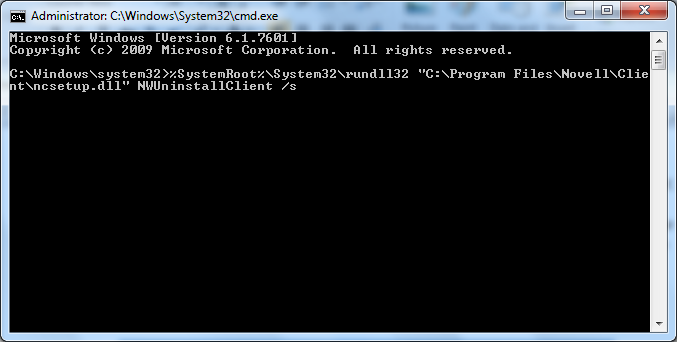
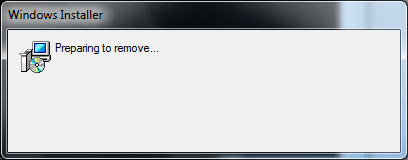
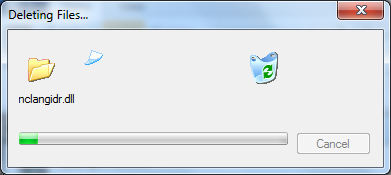
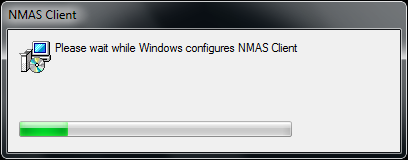
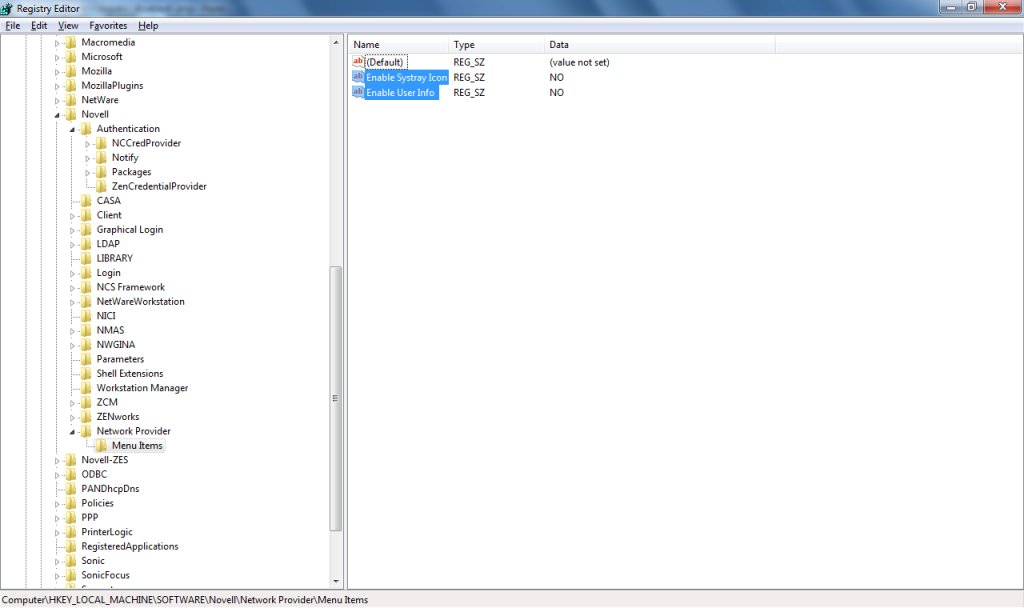
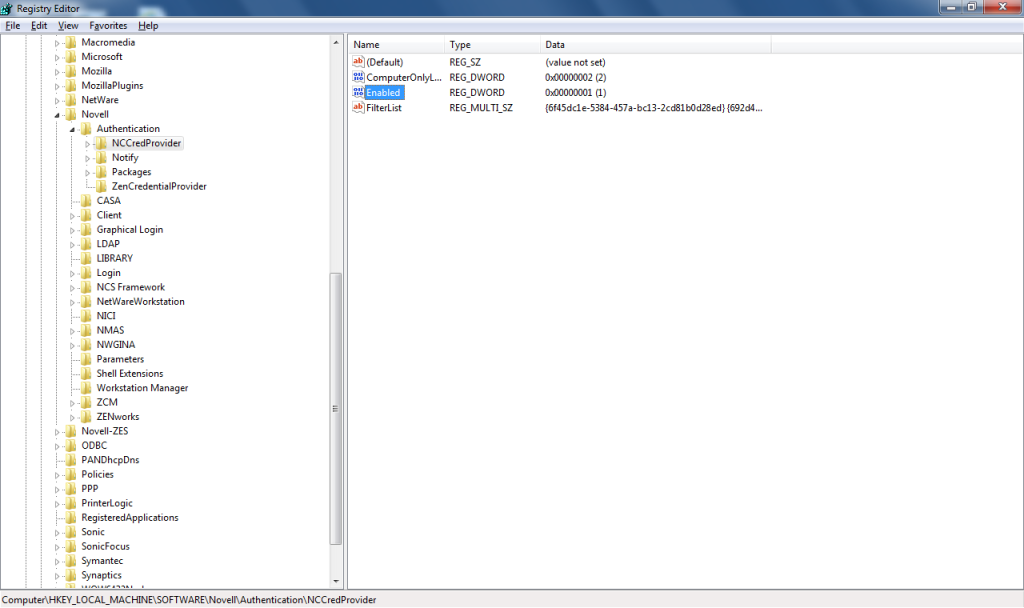
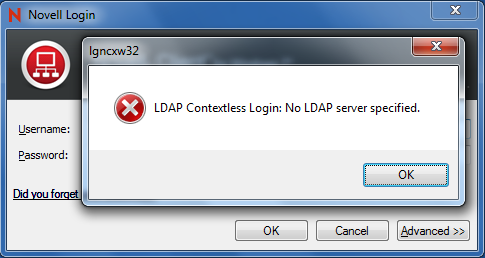
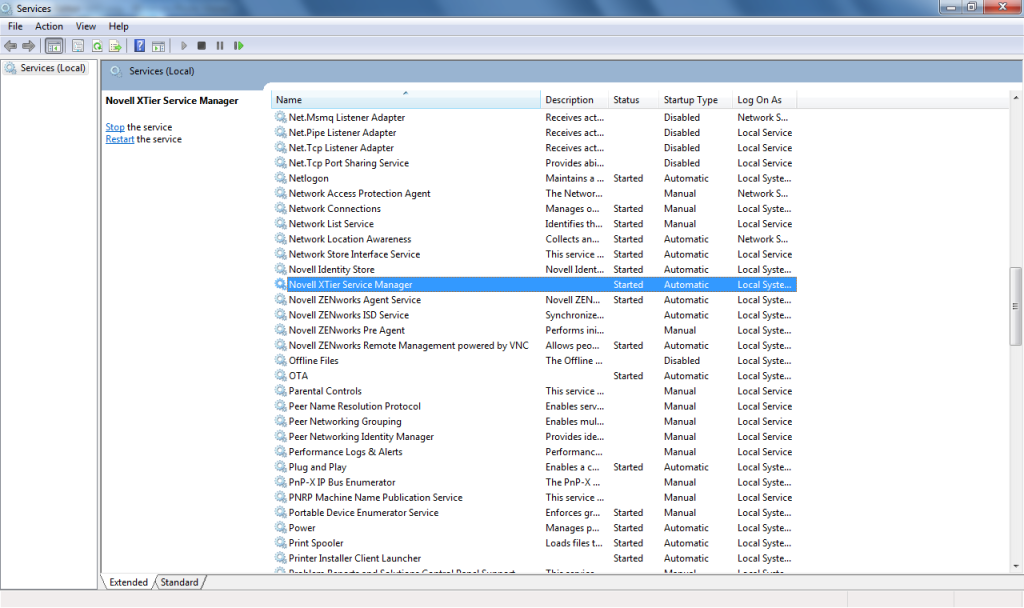
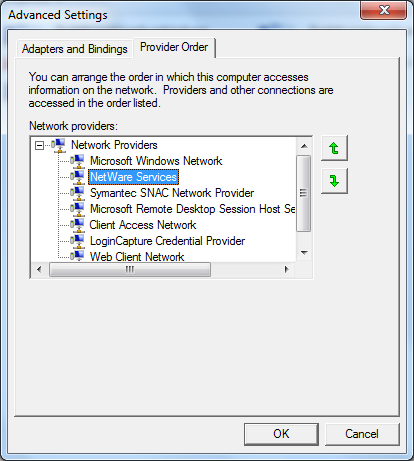
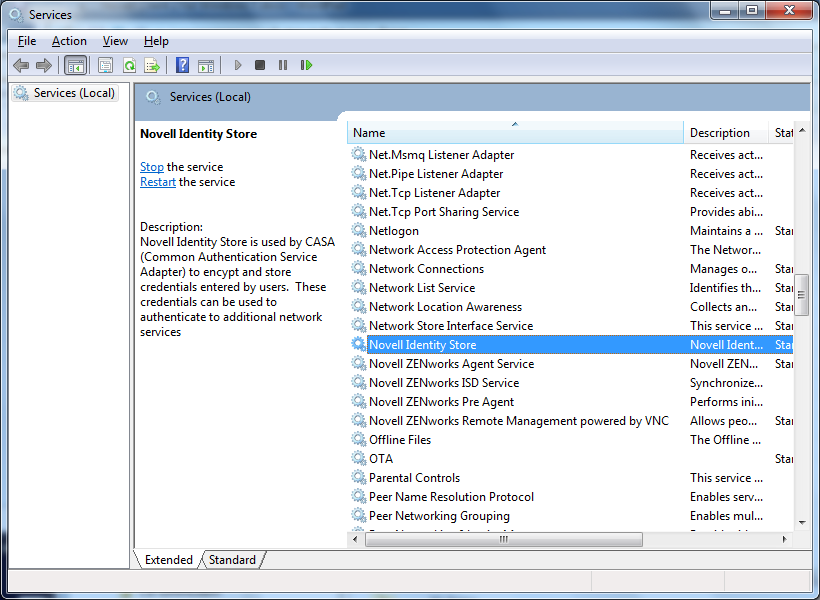
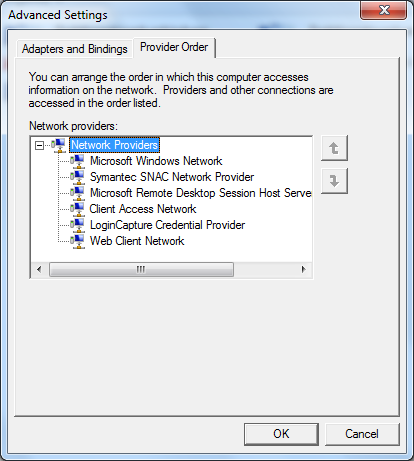
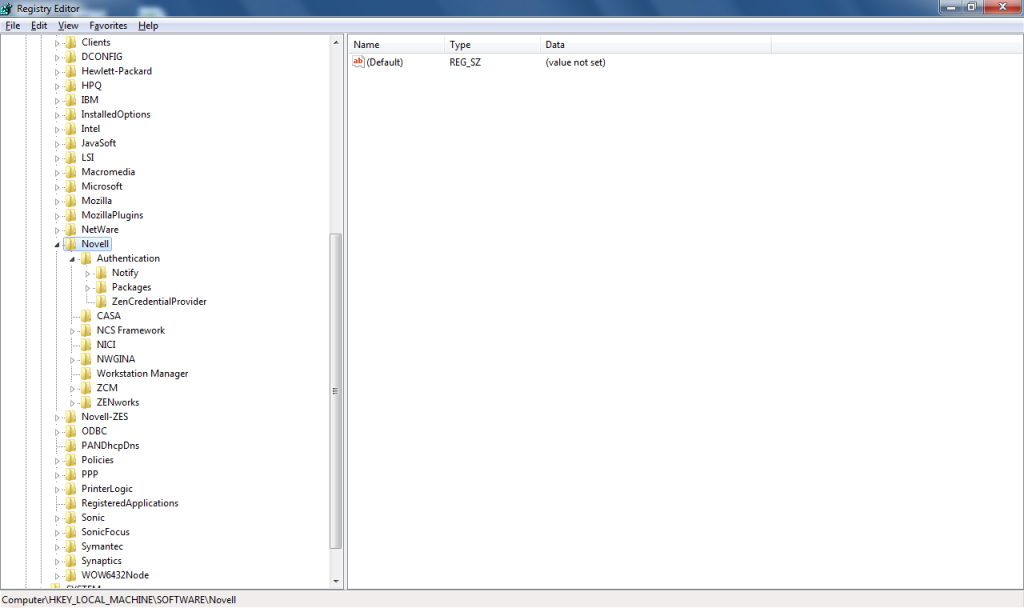
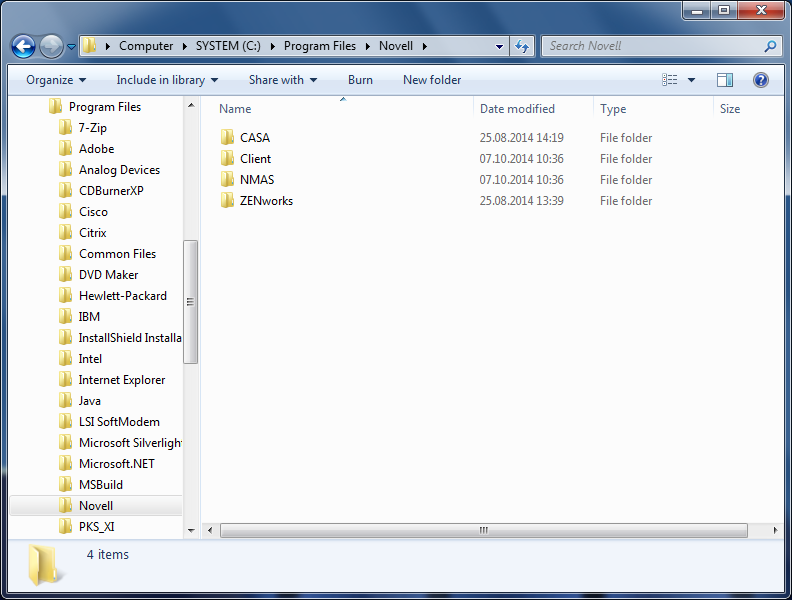
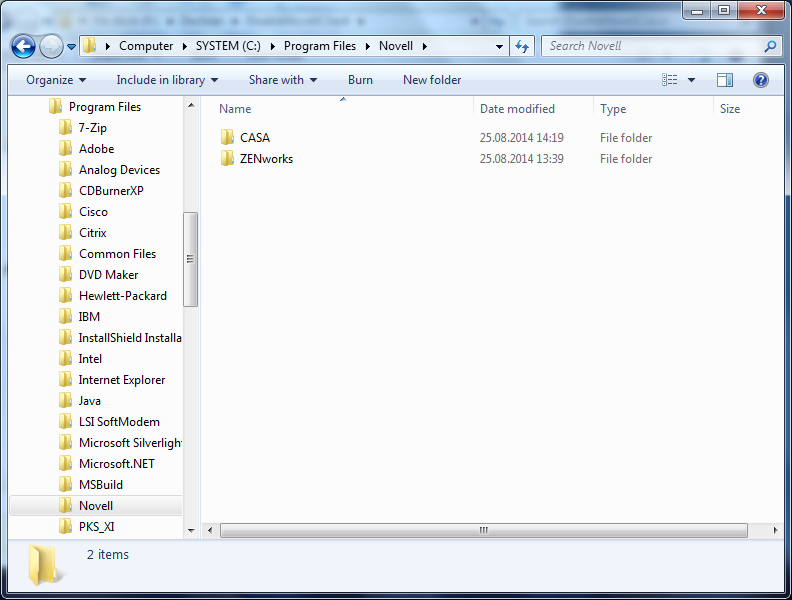

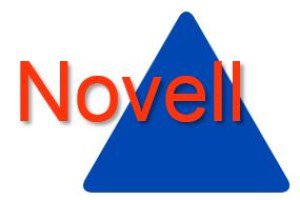
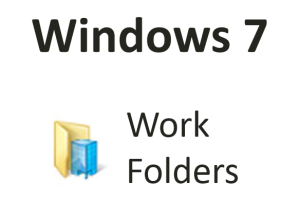



Leave a Reply
<p>Your email is safe with us.<br/>Information about our <a href="https://activedirectoryfaq.com/contact-us/">data protection policies</a></p>