If a company grows, the Active Directory proportionally grows with it. New groups, organizational units, group policies, users and computer…
– even an experienced admin will have difficulties with keeping an eye on everything.
Our free tool FirstWare-AD Inspector 2015 helps you keeping the overview. Run various queries against your Active Directory and save the reports for further detailled analysis.
Index
What is AD Inspector 2015 good for?
The bigger your Active Directory grows, the more complex it becomes. Having thousand of different objects in your AD makes it hard to find errors or data inconsistencies. Changes made from time to time are not easy to monitor as well. The more your data grows, the more difficult it becomes to find out if changes were made for any relevant object.
Here is an example: Your company wants to introduce a new software product and you have to make sure that all users have filled a certain attribute. This could be necessary to grant access to the users of the new software later.
It might be fine to check the attribute manually if you have only 50 users. But what if you have some hundreds or thousands of users? In this case you need at least a PowerShell script to automate the analysis.
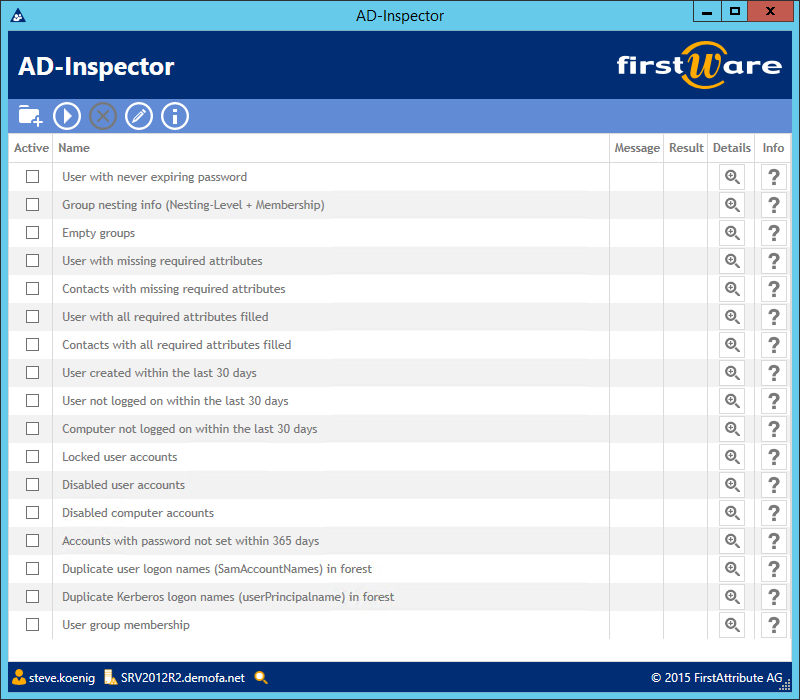
The easier way would be using AD Inspector 2015 for your Active Directory Reporting – it doesn’t requires any scripting or PowerShell know-how. The tool offers you various common AD reports. Some of them can be configured be yourself to meet your needs best.
Examples what you can report:
AD Inspector checks your Active Directory for
- Users that do not have certain attributes filled
- Users that did not log in for a longer time
- Users that have been created in April and many more.
- (More detailed explanations for all reports here: AD Analysis)
Download and first start
We offer you AD Inspector 2015 as a free free download. You don’t need a special license or something else. Just download the ZIP file and unzip it on a PC, that has reading permissions to your Active Directory.
An installation of the software is not necessary – simply run the .exe file. You should immediatly see the main screen of AD Inspector.
Analyzing Active Directory
After the start you will see a list of possible queries in the main screen. You can immediately run all of them without to make any setting in the config. Select a few queries and click on the start icon in the menu.
There is of course the possibility to configurate the reports before you run them – but it is not mandatory.
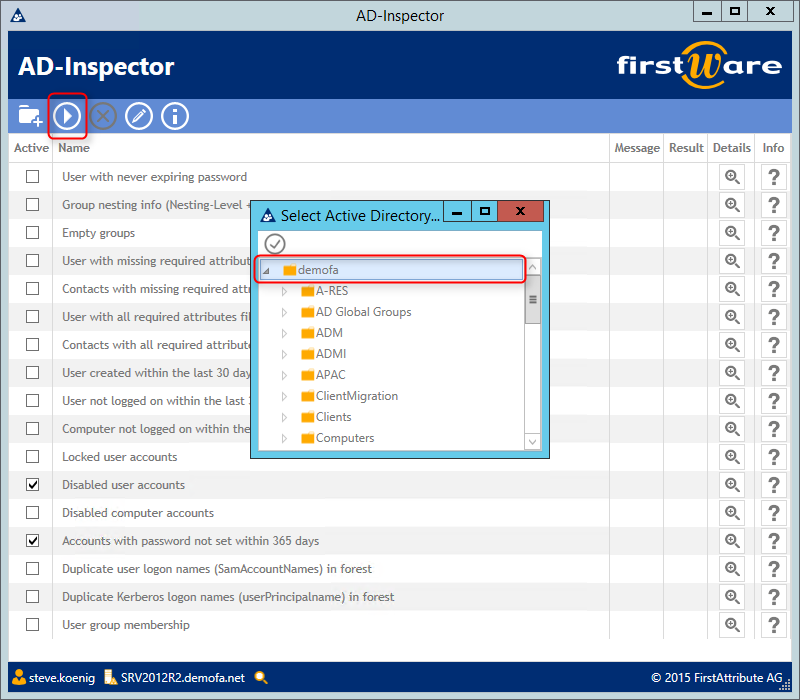
Search Root
When you start a query for the first time, AD Inspector 2015 asks you to set a search root. The reports will only include objects and data below the chosen Organizational Unit. If you choose the top (domain) node, the whole domain will become subject of your analysis. Depending on the size of your AD selection the report can take a few moments. You can change the search root at any time by clicking the folder icon in the menu.
Reports and status
After you clicked the start icon AD Inspector is executing all selected queries. Depending on the amount of data and how many queries have been selected, it can take a few seconds or several minutes to get the results. The progress is visible in a status bar next to each report. The color shows you the current status. If it switches to green, the analysis is finished and the report is created. Right beside the status you will get the number of how many AD objects meet the queries in the result column.
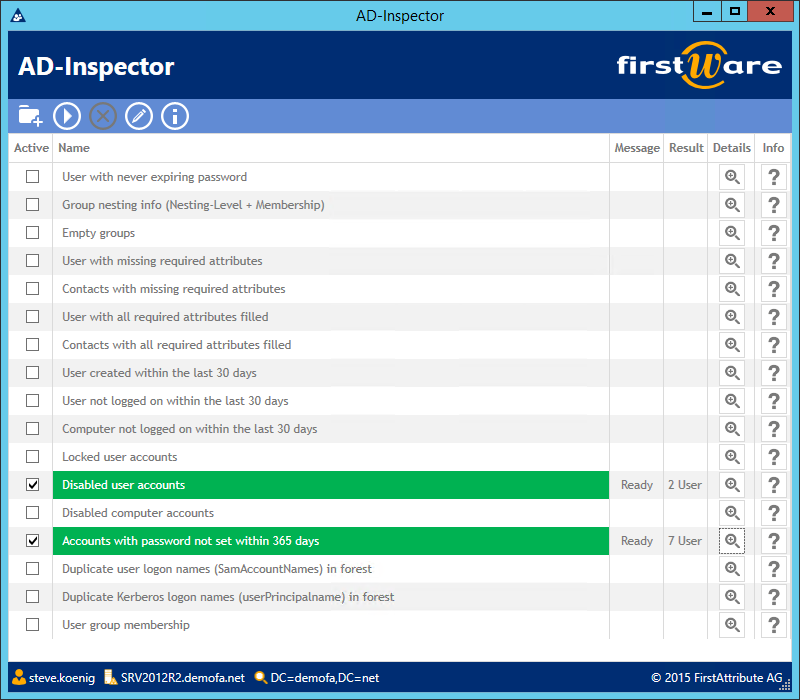
Detailed reports: Export as Excel file
The detailed reports of AD Inspectors 2015 are especially useful for searching incomplete data and for checking if a group policy is working or not.
Let’s look at an example. A new security policy was introduced: All users must change their passwords at least once a year. Run the analysis with AD Inspector 2015 and wait until it is finished. Klick on the magnifyer icon next to the report and you get a detailed overview which shows you immediately, what accounts in your AD did not change the password within the last 365 days. With a click on the save icon you can export the report as Excel or CSV file for further processing.
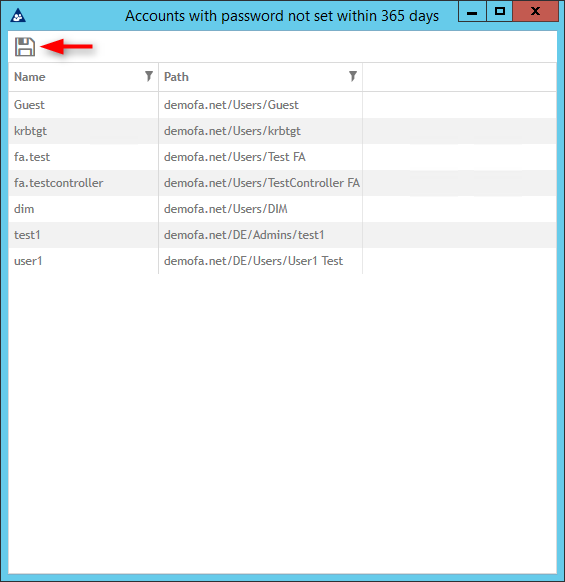
Configuration of reports
Some of the reports can be configured according to your requirements. Changing a password once a year is not really a strong security policy – most companies set it to three or six months. You can change this setting by clicking the pen icon in the main screen. This will open the configuration window. Go to the setting “Password Not Set Within (Days)” and change it to the desired number. Just accept the temporary settings by clicking the check button or make them the new standard configuration for each start of AD Inspector by clicking the save button. After that you can go on with your desired AD report.
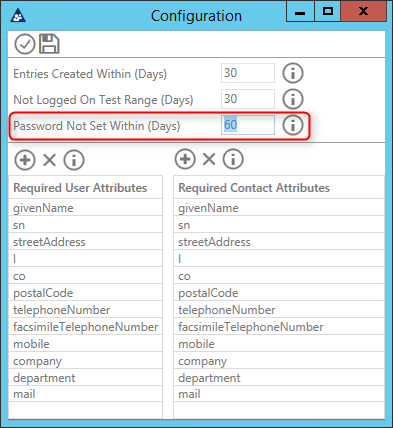
You can also change further parameters for your reporting in the config menu – for example if you want to report when a users has been created or made a login for the last time. The both tables in the lower area of the configuration menu allow you to set attributes for reports, that check your AD users or contacts for not-filled attributes. With a click on the info-Button next to each setting, the AD Inspector also shows you, for what report this setting will be used for.
If you want to know more into detail what a certain report is doing and what the information is good for, go to the main menu and click on the help icon next to each analysis. You will be redirected to our online help website (internet connection required).
Happy AD reporting 🙂
AD Dynamic Permissions | AD Delegation | AD Migration
Our experts support you with all your projects.
You are planning a change in your Active Directory?
Feel free to contact us, we are happy to hear from you.


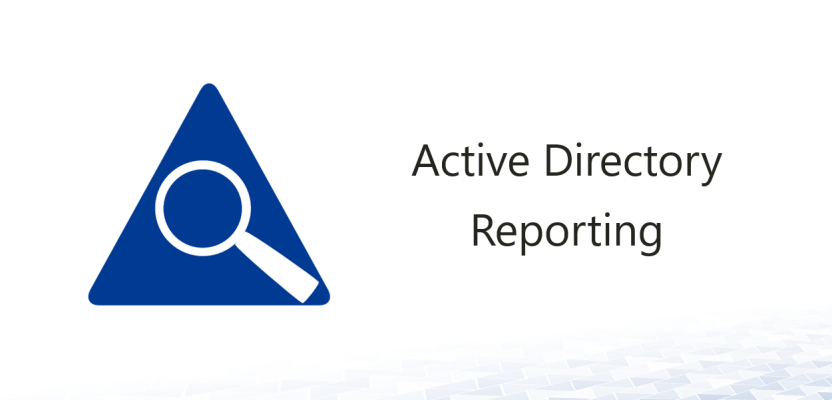

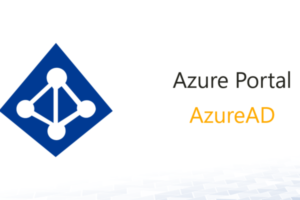
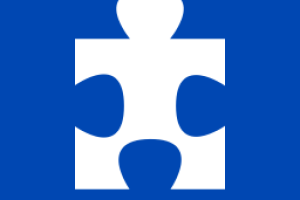



Leave a Reply
<p>Your email is safe with us.<br/>Information about our <a href="https://activedirectoryfaq.com/contact-us/">data protection policies</a></p>