If you run QMM for Exchange you might feel the need of an automated creation of mailbox collections.
To avoid the creation of hundreds of target databases, Dell (Quest) offers a tool called
“Collection Management Utility“
This is what it is about and what parameters you can use.
Exchange migrations with Quest Migration Manger for Exchange (QMMEX) run almost unnoticed for the end user.
This “silent migration” however, needs a very thorough preparation. One part of it is to configure QMMEX. After you have set up Source and Target Exchange Organization and the “synchronization jobs” between Source and Target DAG (Database Availability Group), the collections for mailbox and calendar sync have to be arranged. In most cases, these collections determine in which Exchange mailbox database a particular mailbox should be moved to. Thus, you need an own collection for every Exchange mailbox database in the Target Organisation.
Index
Collection Management Utility for Automation
In case you want to perform a big migration with several thousand mailboxes using QMM Exchange, it would quickly add up to more than 100 target databases. This leads us to the question of automation.
For this case, Quest offers the “Collection Management Utility”.
The Collection Management Utility is not part of the QMMEX service package but can be downloaded separately.
Download Link: Collection Management Utility
The “Collection Management Utility” is command line based and can be found as [QMMExCM.8.10.exe]. It accepts tab separated text files (csv or better tsv) as input. The best would be to start with the export of a manually created collection which you can use later as a template for your import file.
Export
You create an export with the parameter [/export]
QMMExCM.8.10.exe /export [<export_folder>]
The created file does not have column headlines which makes a start slightly more difficult. Moreover, the created files may have different contents, depending on whether it is input for a calendar or a mailbox collection.
Explanation of the column-headlines of a „legacy mailbox collection“:
|
Source |
Exchange organisation source |
|
Target |
Exchange organisation target |
|
Name |
Name of the collection |
|
Type |
mailbox (or calendar) |
|
State |
enabled / disabled |
|
Priority |
Priority of the collection |
|
Source Scope |
All mailbox databases of the source which are in the scope |
|
LDAP filter |
LDAP filter for a user attribute to control the membership |
|
Target Store |
Target-mailbox database for the moving of the mailbox or “/” in case you don’t want to move |
|
Switch Size |
Which delta limit in KB is allowed to still be able to switch |
|
Number of errors |
How many errors are allowed to still be able to switch |
|
Number of appointments |
How many calendar-entries are allowed to still be able to switch |
|
Switch Datetime |
From what time on is it allowed to switch |
|
Schedule |
Are there exceptions to which switching is not allowed |
|
Source agent |
Which Source Agent Host should process the collection? With more instances per Agent Server, the instance is entered in brackets: ServerA (1) |
|
Target Agent |
Which Target Agent Host should process the collection? With more instances per Agent Server, the instance is entered in brackets: ServerB (1) |
|
Preserve OST |
Should a Remote User Collection be set up?: yes/no |
Create & Edit
As soon as you created the input file, the content can be imported with the parameter [/create] or an existing collection can be updated with [/edit].
QMMExCM.8.10.exe /create [new-mailbox-collection-input-file.txt]
QMMExCM.8.10.exe /edit [new-mailbox-collection-input-file.txt]
Add & Remove Members
Another possibility is the administration of the members of a collection. Here, an input file with different content is necessary. You can add member to a collection with the parameter [/addmembers] and delete with [/removemembers].
QMMExCM.8.10.exe /addmembers [input file]QMMExCM.8.10.exe /removemembers [input file]
Commit Changes
After having performed changes to collections they have to be confirmed with “commit changes”. This can happen via the QMM console or automated with “Collection Management Utility” and the parameter [/commit]:
QMMExCM.8.10.exe /commit
Here you can find a complete list of possibilities the “Collection Management Utility” offers: Link to the documentary
Further information:
Here you can read about frequent problems with mailbox sync with QMM for Exchange:
Synchronizing QMM EX mailbox – the most frequent problems
If you have further questions or need professionals for your migration project mit QMM Exchange:
Write us a comment or contact us


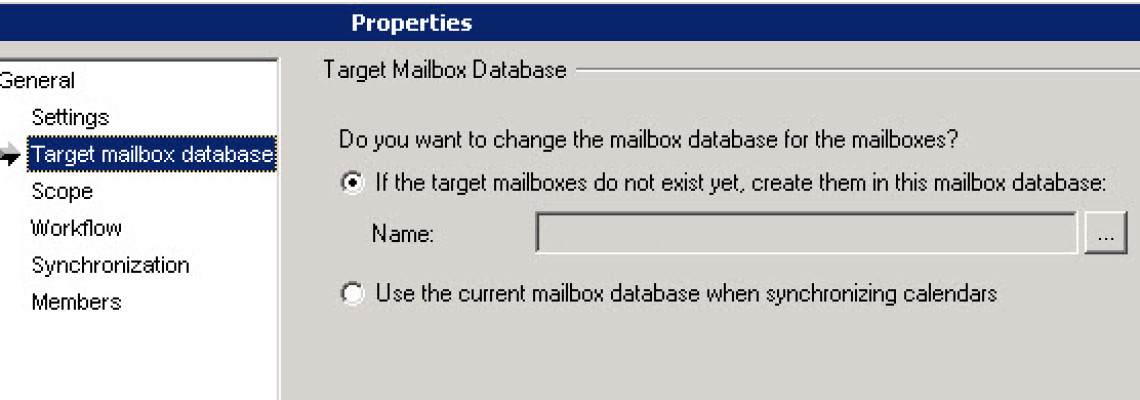
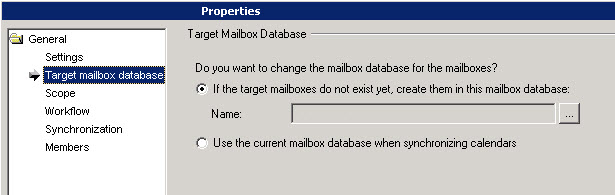
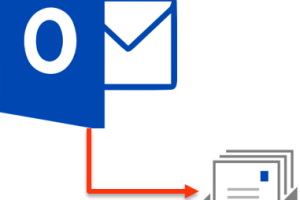
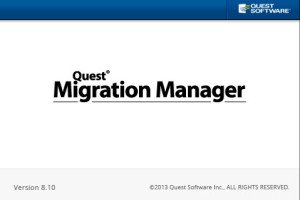
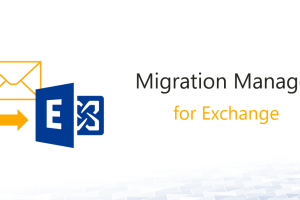



1 Comment
Leave your reply.