The user account control (UAC) of Windows prohibits system interventions by applications as long as you have not accepted the warning dialog.
You can bypass the warning dialog by installing an application-compatibility- database on the respective systems.
Here are the 6 steps to do that.
6 steps to disable UAC warning diaolog
- Download and install Microsoft Application Compatibility Toolkit
- Start “Compatibility Administrator” under “Start/Program/ Microsoft Application Compatibility Toolkit”
- Open context menu of “New Database (1) [Untitled_1]” and choose “Create New/Application Fix…”
- Choose the appropriate program-exe via browse
- Choose checkbox “RunAsInvoker” from dialog “Compatibility Fixes”
- After having clicked “Finish” at the last dialog, you can save the database by clicking the “Save”-button
You can use the database via the command “sdbinst”:
%SYSTEMROOT%\System32\sdbinst.exe –q <database.sdb>
Artikel erstellt am: 25.06.2014


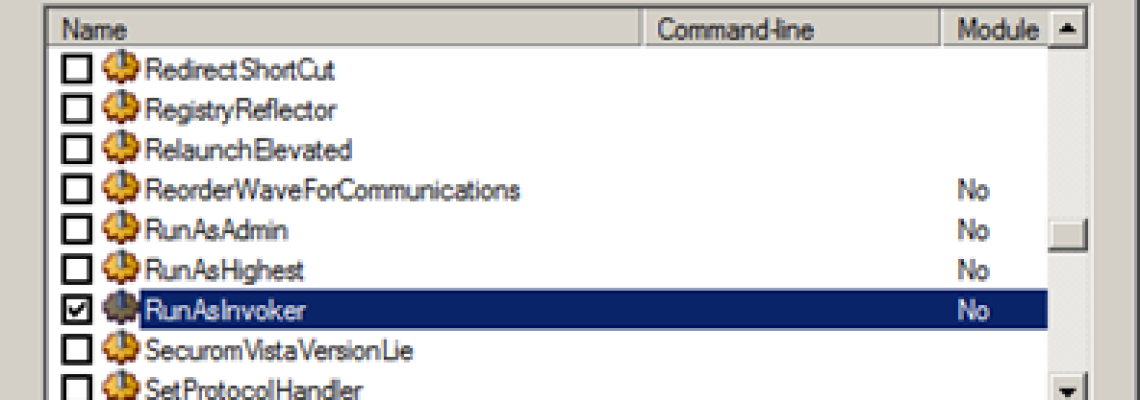
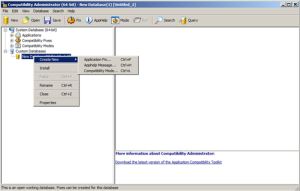
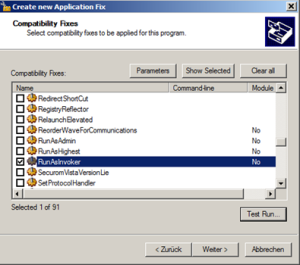




Leave a Reply
<p>Your email is safe with us.<br/>Information about our <a href="https://activedirectoryfaq.com/contact-us/">data protection policies</a></p>