Microsoft introduced Work Folders with Windows Server 2012 R2.
Since a few weeks it is also possbile to use Work Folders in Windows 7.
Index
Introduction to Work Folders
Work Folders are a synchronization technique for Windows networks.
The folders were introduced with Windows Server 2012 R2.
Microsoft suppports them for Windows 8.1 since the beginning of 2014.
An Advantage compared to traditional File Server synchronization is, that the client doesn’t need to be in the companies network.
Here is a short comparisson between traditional File Server synchronization, Work Folders and Cloud:
| Work Folders | Trad. File Server | Cloud (Office365) | |
| Synchronisation of Files between |
Company server and PCs |
Company server and PCs |
MS Cloud and PCs (and mobile) |
| Client is in the companies netwerk |
no | yes (direct, VPN, etc.) | yes and no |
| Collaborate | no | no | yes (eg. Sharepoint) |
| Interner Netzwerk Server |
Windows Server 2012 R2 / Storage Server 2012 R2 |
File Server | Sharepoint (optional) |
(I took the information in the table from this Technet articel. The aricle also includes a deeper introduction to Work Folders for Server 2012.)
Start and Configuration of Work Folders via Windows control panel:
Control Panel → Work Folders
Work Folders also for Windows 7
Due to the frequent use of Work Folders in companies Microsoft now offers “backward compatibility” for Windows 7.
-work Folders are supported for the following Versions of Windows 7:
- Windows 7 Professional (SP1)
- Windows 7 Enterprise (SP1)
- Windows 7 Ultimate (SP1)
The Download is available for:
Differences to Windows 8.1
First of all as basic advice for the installation:
Before you install the tool you must join the Windows 7 Client to the domain of the company.
Otherwise the installation won’t be possible.
If you are running Windows 8.1 you don’t need to take care whether or not the client is in the domain.
Encyrption
The encryption mechanism for Work Folders for Windows 7 and Windows 8.1 are different:
- Windows 8.1 – EAS (Exchange ActiveSync)
- Windows 7 – EFS (Encrypting File System) – no Remote-Wipe-Function!
Policies and Configuraiton
To make a data synchronization possible, Windows 8.1 enforces the following policies:
(Red marked are policies you can not enforce in Windows 7)
- Encryption of Work Folders – (with Win 8.1 Selective Wipe)
- Automatically lock screen with password request
The Lock Screen uses the following pilicies:
- Password – minimum length 6 characters
- Device idle auto lock is 15 minutes or less
- Logon retry is set to 10 or less
Unlike Windows 8.1 clients Windows 7 clients must be joined to the domain.
Password defaults can thus be configured with group policies.
Configuration of policies:
| Windows 8.1 | Policies can’t be edited due to the EAS Engine |
| Windows 7 | Password defaults can be set via group policies (Admin has the control, because only Win7 domain-joined PC’s are allowed) |
Windows 7 Clients – Exclude Domain List
What happens if Windows 8.1 clients are not joined to the domain:
The Work Folders set the password policy on each folder to be synchronized.
To enforce password policies of working folders for Windows 7 clients try this:
For Windows 7 Clients: the domain in which the clients are joined to must be set in an exception list (Domain Exclusion List).
Otherwise you’ll get the error: “There was a problem-applying security policies”
Use the Set-SyncShare cmdlet to set the Domain-Exclusion-List:
Set-SyncShare <share name> -PasswordAutolockExcludeDomain <domain list>
Set-SyncShare example:
All computer accounts should be exempt from Work Folder passwor policy:
- Domain: Sampledomain.com
- Share: SomeShare
- (only for computer accounts, does not work for user accounts)
Set-SyncShare SomeShare -PasswordAutolockExcludeDomain “Sampledomain.com”
Finally the group policies for passwords will be applied.
Known problems with Work Folders in Windows 7
If you use Work Folders with Windows 7, the migration to Windows 8.1 can cause various errors.
At least it might cause some unexpected behaviors. And this can be complex.
There are differences in migrating directly from Windows 7 to Windows 8.1 compared to a migration from Windows 7 to Windows 8.0 to Windows 8.1.
For more information on incidents and migration issues, please check link to the article at the end of this page.
Overall, the possibility to use Work Folders in Windows 7 seems to be a very interesting possibility.
However, at latest when it comes to a migration you might face various complications.
Conclusion:
Microsoft enabled Work Folders in Windows 7 due to a high demand. It is a concession to Windows 7 users – but not a 1:1 implementation of the Windows 8.1. Work Folders. If possible, migrate to Windows 8.1 first, before you implement Work Folders to your network.
The information in this article are mostly based on the following article from technet:
http://blogs.technet.com/b/filecab/archive/2014/04/24/work-folders-for-windows-7.aspx


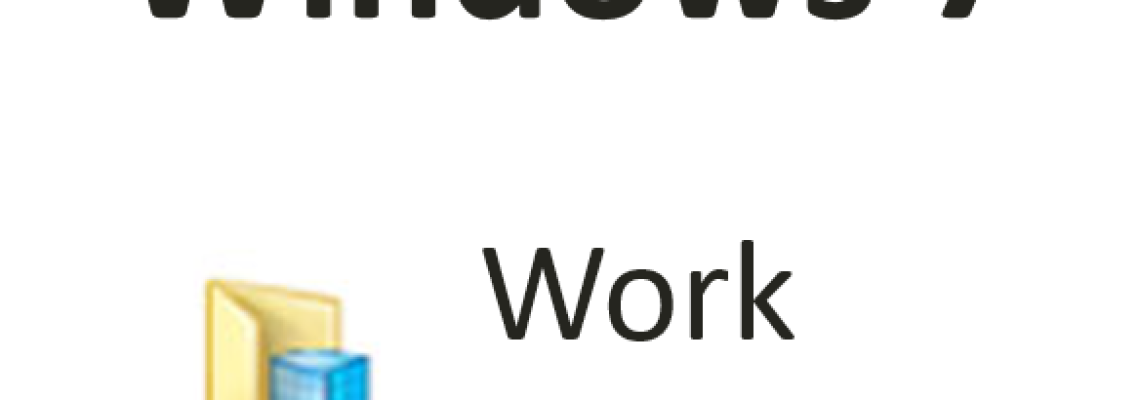
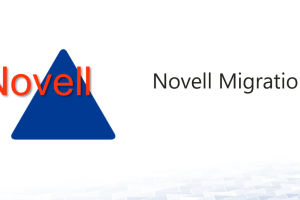
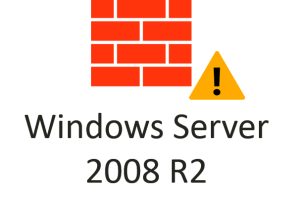
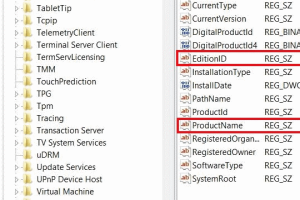



Leave a Reply
<p>Your email is safe with us.<br/>Information about our <a href="https://activedirectoryfaq.com/contact-us/">data protection policies</a></p>