For the configuration of a Microsoft Online Tenant in the Microsoft Cloud (e.g. for Office 365) you need additional Powershell modules.
To get them, just install ‘SharePoint Online Management Shell’.
I want to introduce you Connect-MsolService and how to troubleshoot the Error “Unable to authenticate your credentials”
In this article I want to explain to you how to log on to a Micrsoft Online Tenant such as Office 365 with Connect-MsolService. And I also want to talk about a typical problem with the proxy configuration.
Index
Connect-MsolService
First, download the SharePoint Online Management Shell from Microsoft
Download Link: http://www.microsoft.com/en-us/download/details.aspx?id=35588
- Load the Powershell modules with the following command:
1Import-Module Microsoft.Online.SharePoint.PowerShell -force -DisableNameChecking - Log-on to the Microsoft Online Tenant in the Microsoft Cloud with the cmdlet ‘Connect-MsolService’
12$cred=Get-CredentialConnect-MsolService –Credential $cred
Up to this point it sounds fairly easy. However, you have to bear in mind that the Powershell with the cmdlet ‘Connect-MsolService’ wants to connect to the internet. Not considering that the server has to connect directly to the internet, I assume that the Powershell cmdlet (like other Microsoft products) uses the proxy-setting of Internet Explorer.
Error: Unable to authenticate your credentials
Besides a correct proxy configuration of Internet Explorer on the server, the following error message pops up:
Make sure that your user name is in the format: <username>@<domain>.
If this problem persists, contact Support.
The solution is a proxy-configuration for the Powershell with the command netsh:
netsh winhttp set Proxy proxy.firstattribute.com:8080 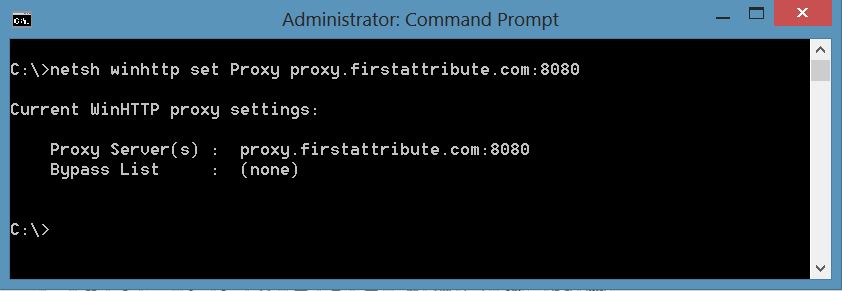


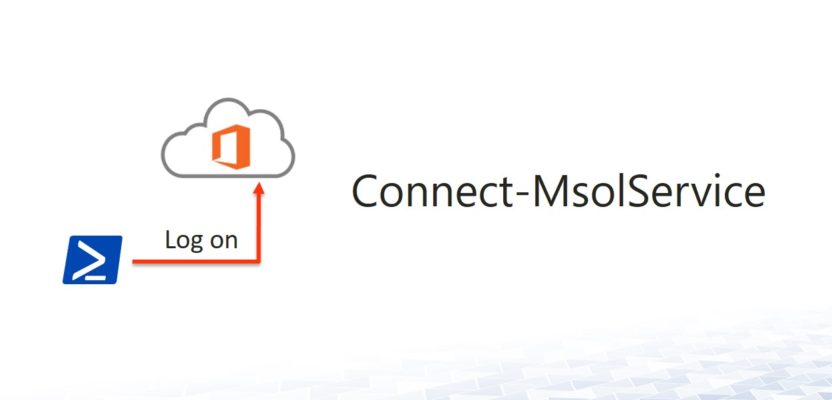
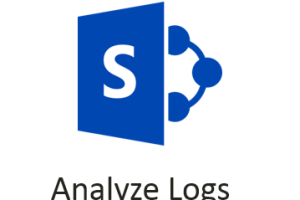

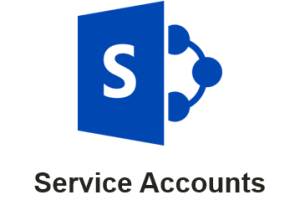



3 Comments
Leave your reply.