If you want to remove additional mailboxes from Outlook toolbar and the following error message pops up:
“This group of folders is associated with an e-mail account. To remove the account, click the File Tab, and on the Info tab, click Account Settings. Select the e-mail account, and then click Remove.”
Index
How does Outlook add an additional mailbox?
You can assign the authorization FullAccess to an Exchange 2010 account for another user who is not the owner of the account.
In that case the attribute msExchDelegateListLink is filled automatically with the Distinguished Name.
Consequently Outlook 2010 checks at the start on which mailboxes the logged-in user has additional Full Access authorizations.
And that means that it also checks at which mailboxes the attribute msExchDelegateListLink is filled with his or her Distinguished Name.
The respective mailbox is automatically mapped to the Outlook-toolbar without a configuration within the Outlook profile being necessary.
How to remove additional mailboxes in Outlook?
After checking the settings it is obvious that no hints to the additional mapped account are to be found.
This, of course, leads to the question of how to remove the additional account from the toolbar?
It can only be achieved by deleting the Active Directory attribute msExchDelegateListLink.
You must delete it from the toolbar of the user object on which the additional authorizations were assigned.
Don’t change anything on the one which mapped the extra account.


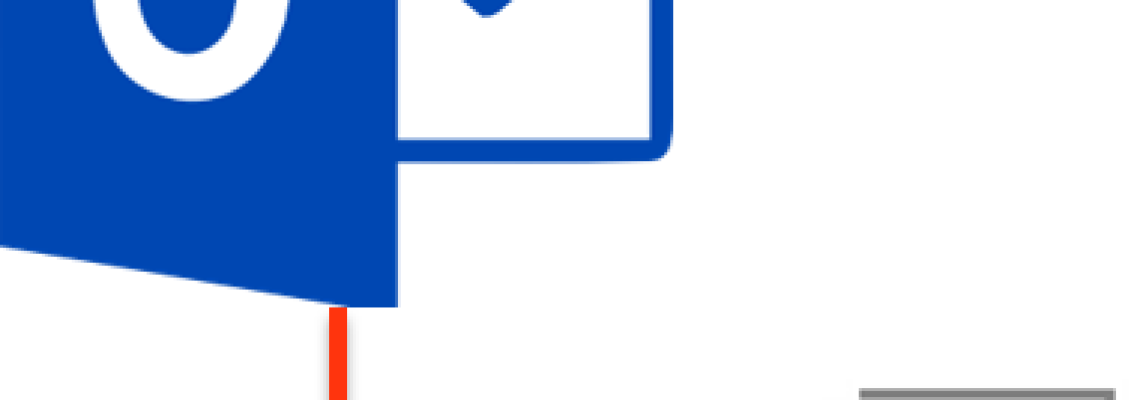
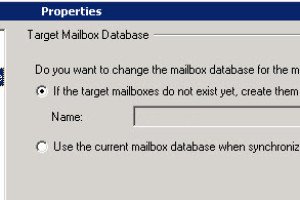
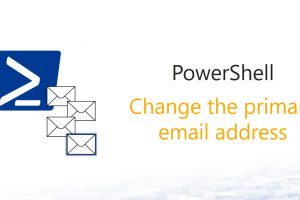



2 Comments
Leave your reply.